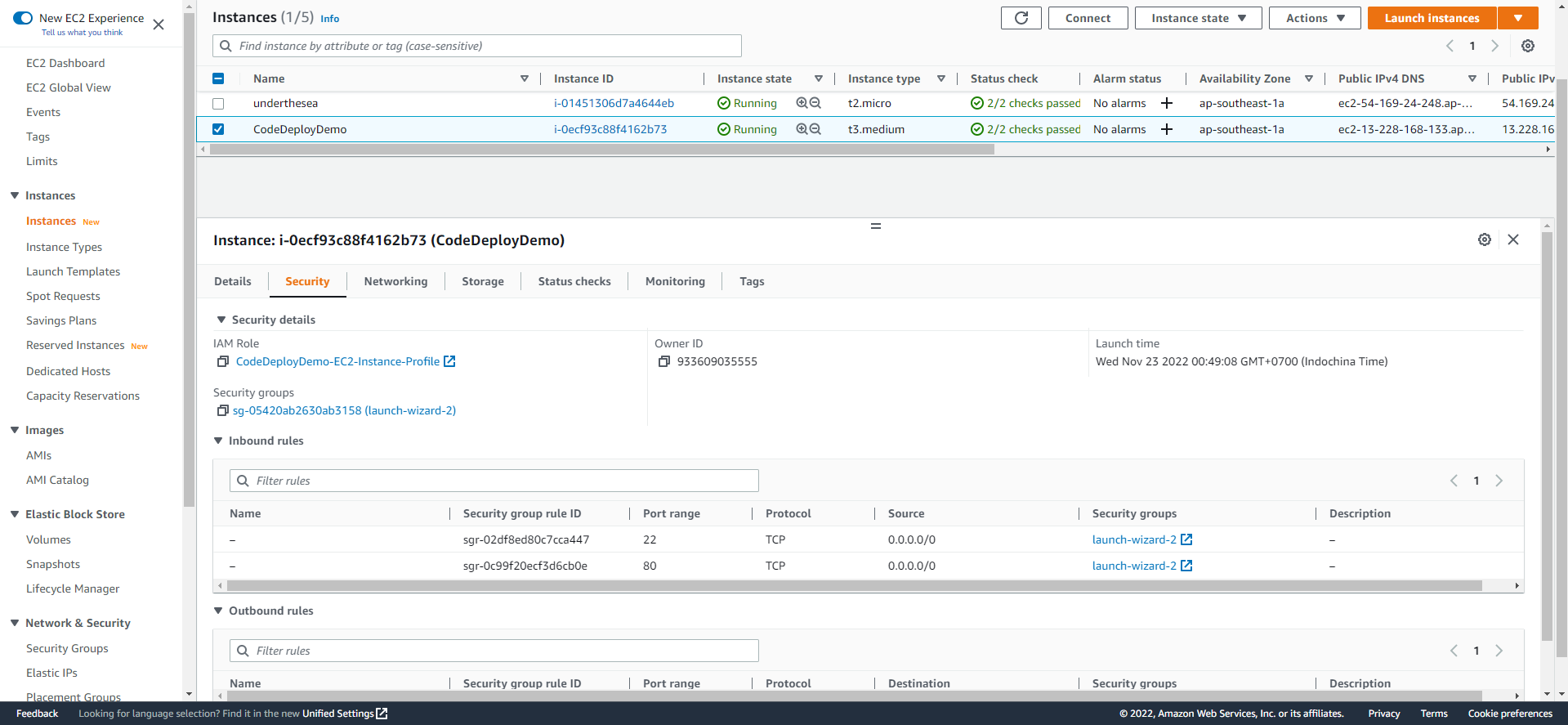Launch an EC2 instance
-
Launch an EC2 instance.
- Access to EC2
- Select Instance
- Select Launch instances
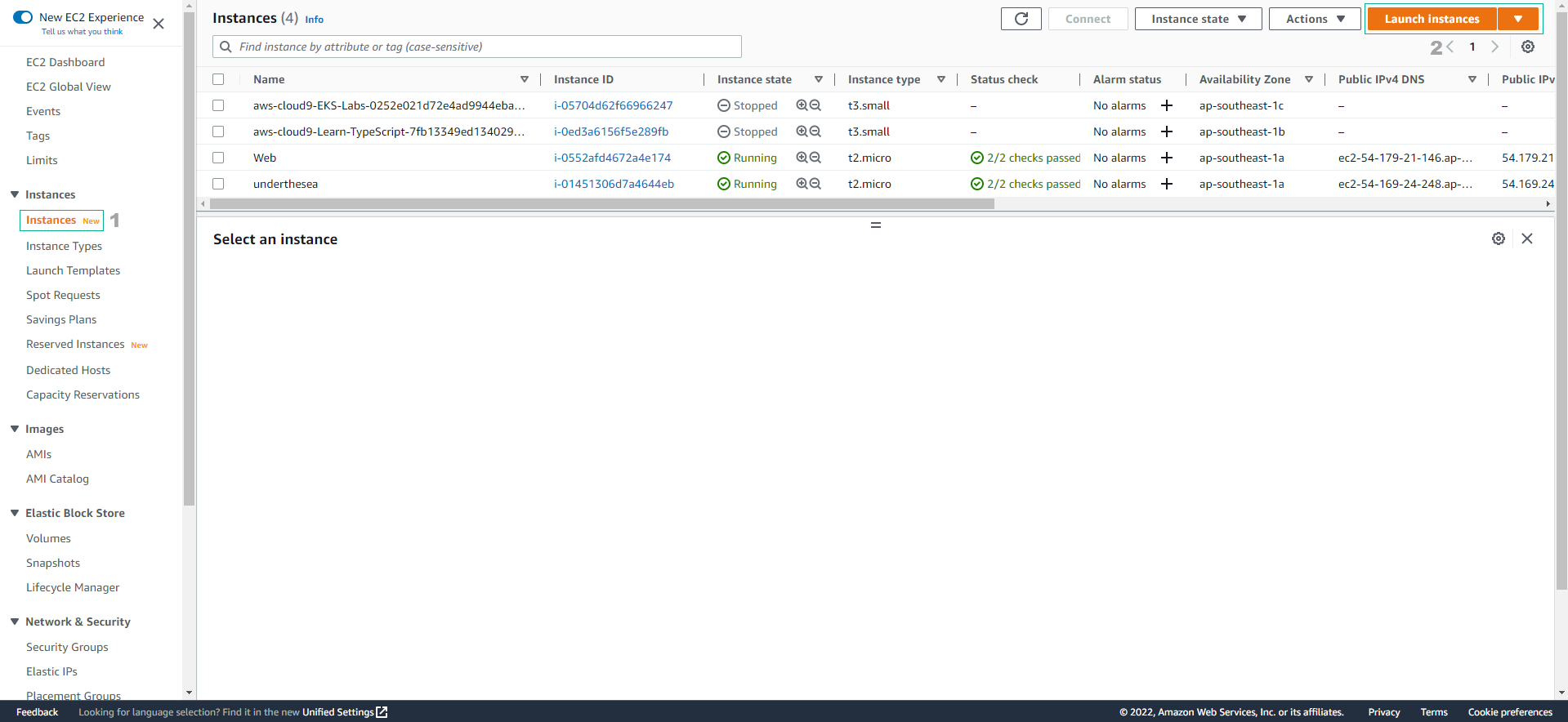
-
In the Launch an instance interface
- Name and tags, enter
CodeDeployDemo - Select Quick Start
- Select Amazon Linux
- Name and tags, enter
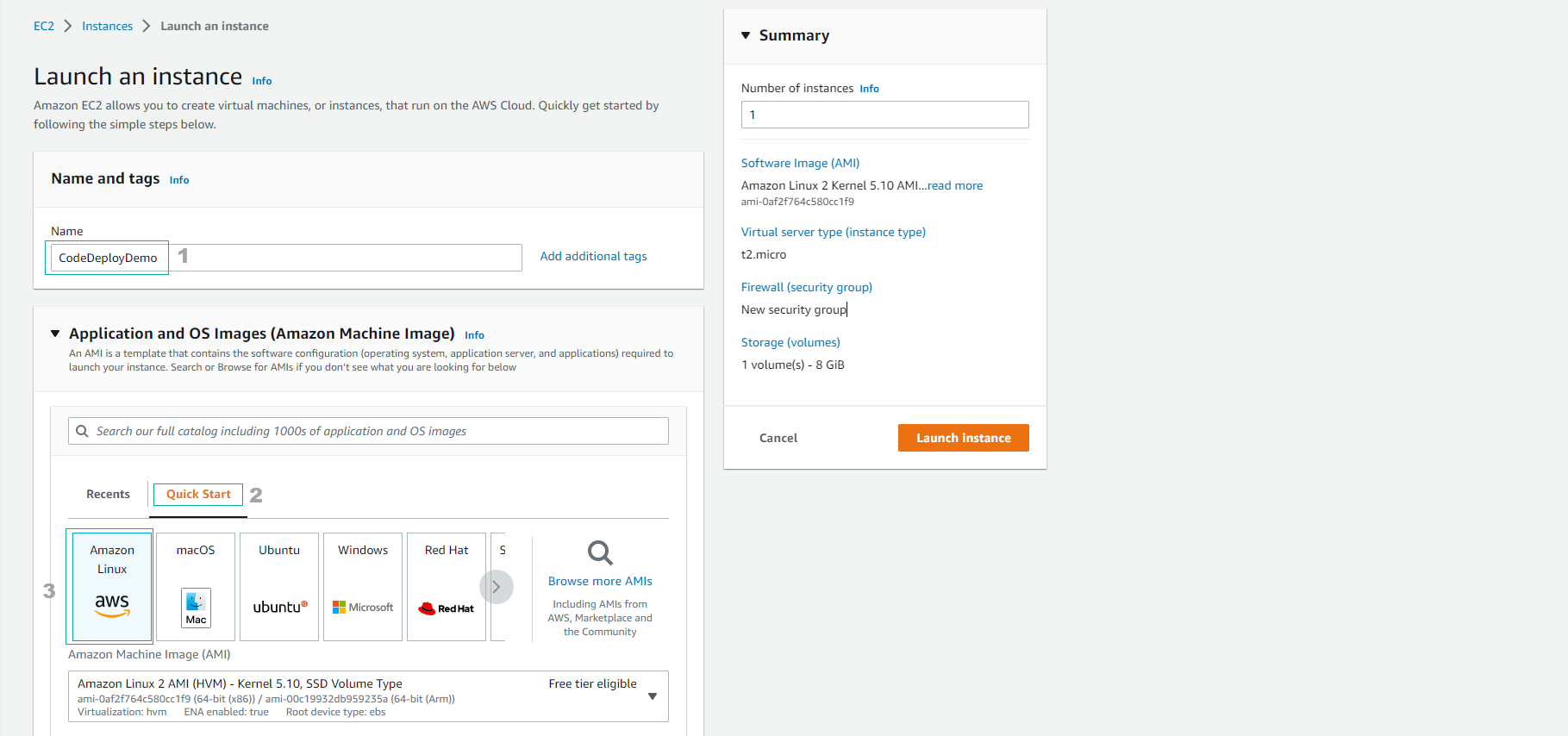
-
For Instance type select t3.medium
- Select Create new key pair
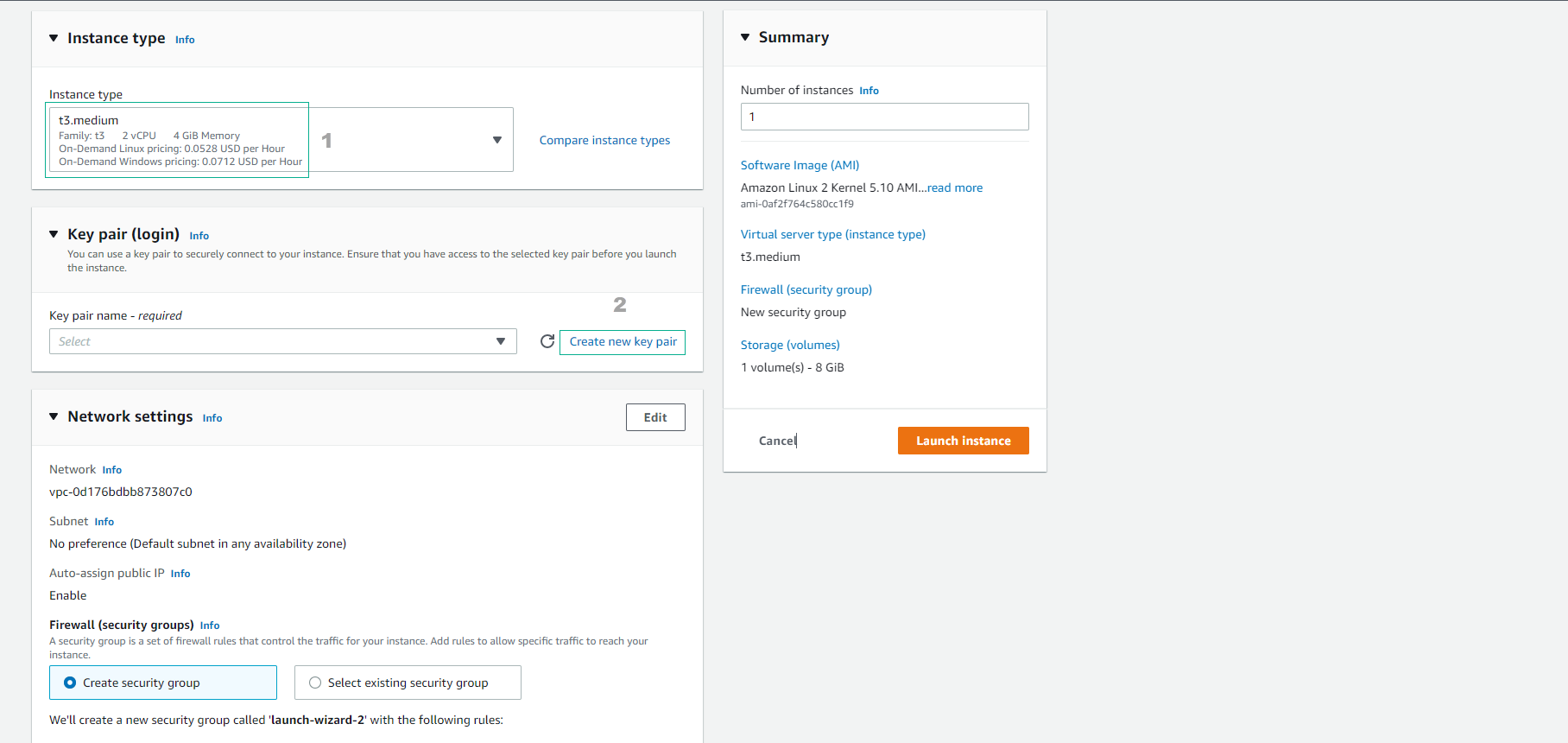
-
For Key pair name, enter
awsstudygroup- Select Create key pair
- This key pair should be stored on the machine carefully to SSH into the EC2 instance.
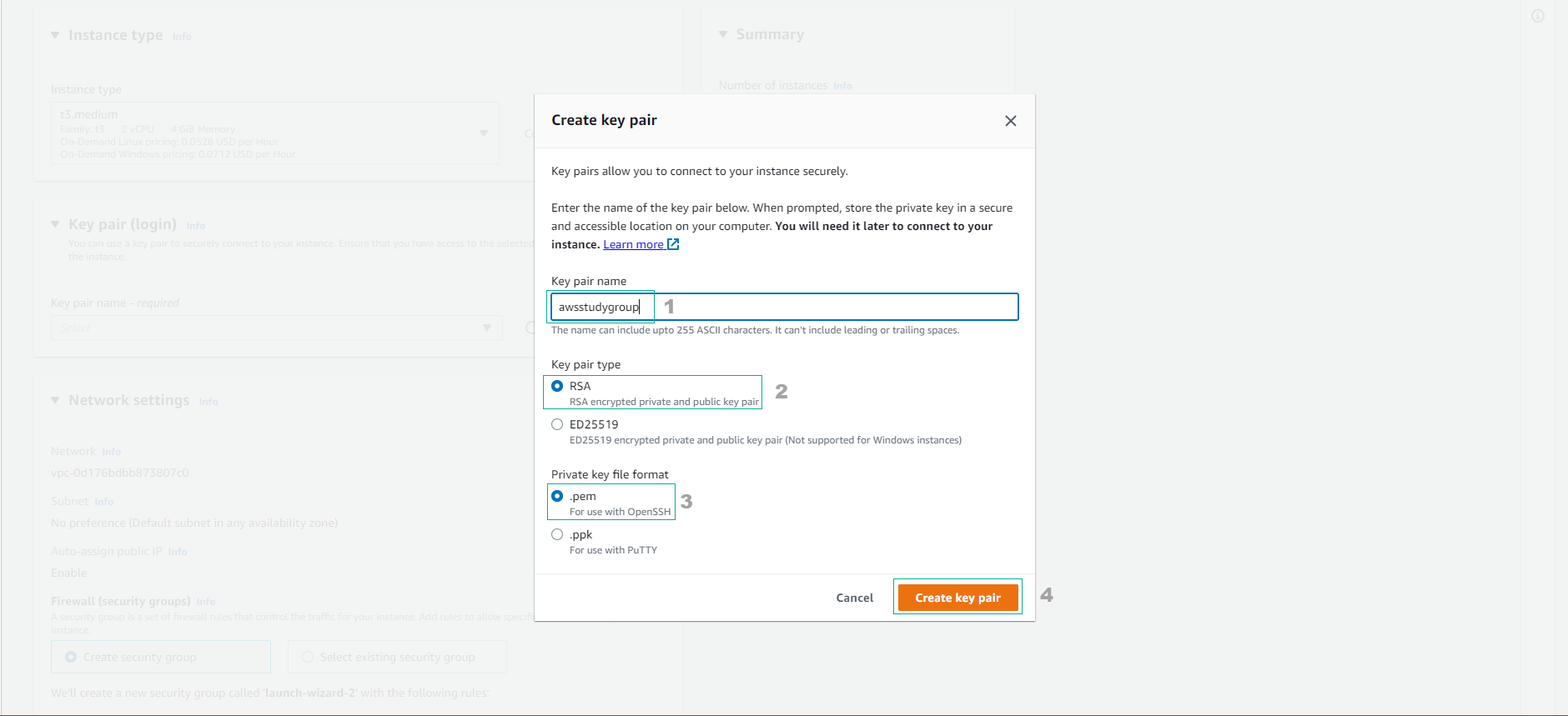
-
Perform network configuration
- VPC: Default
- Subnet: a subnet of VPC default (default is public subnet)
- Auto-assign public IP: Enable
- Firewall (security groups): Create security group:
- SSH / Port 22 / Anywhere
- HTTP / Port 80 / Anywhere
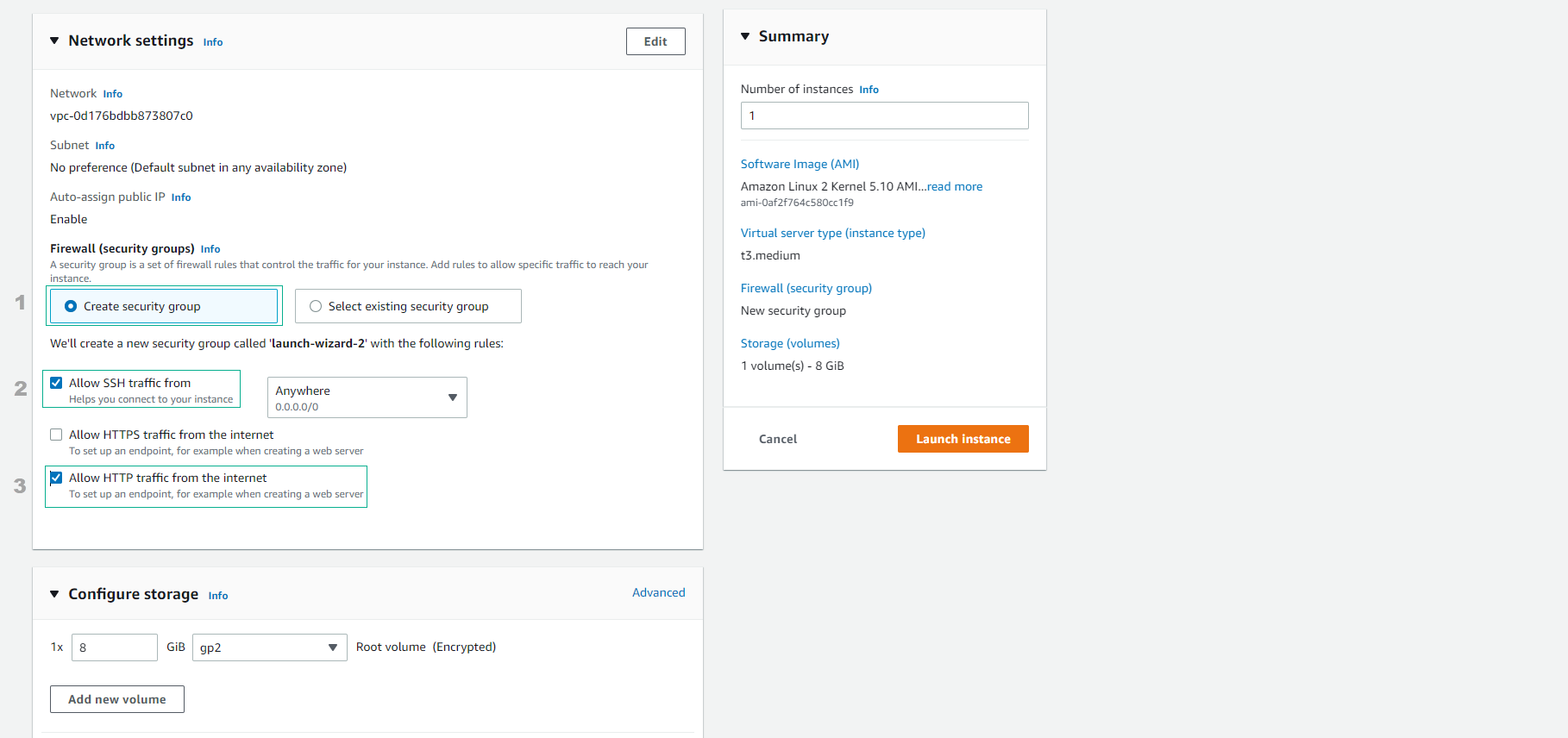
- Advanced details:
- IAM instance profile:
CodeDeployDemo-EC2-Instance-Profile
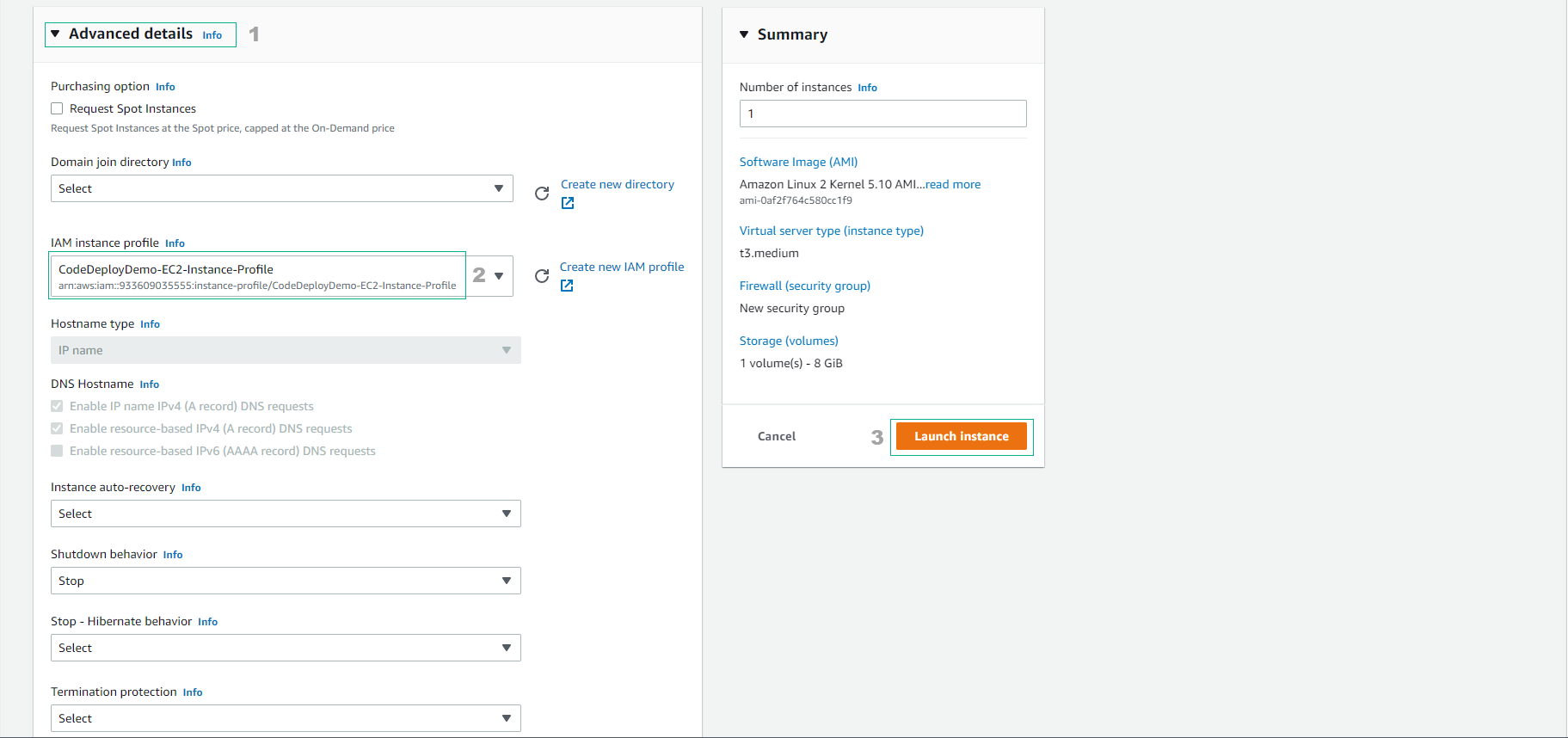
- Complete EC2 instance creation.
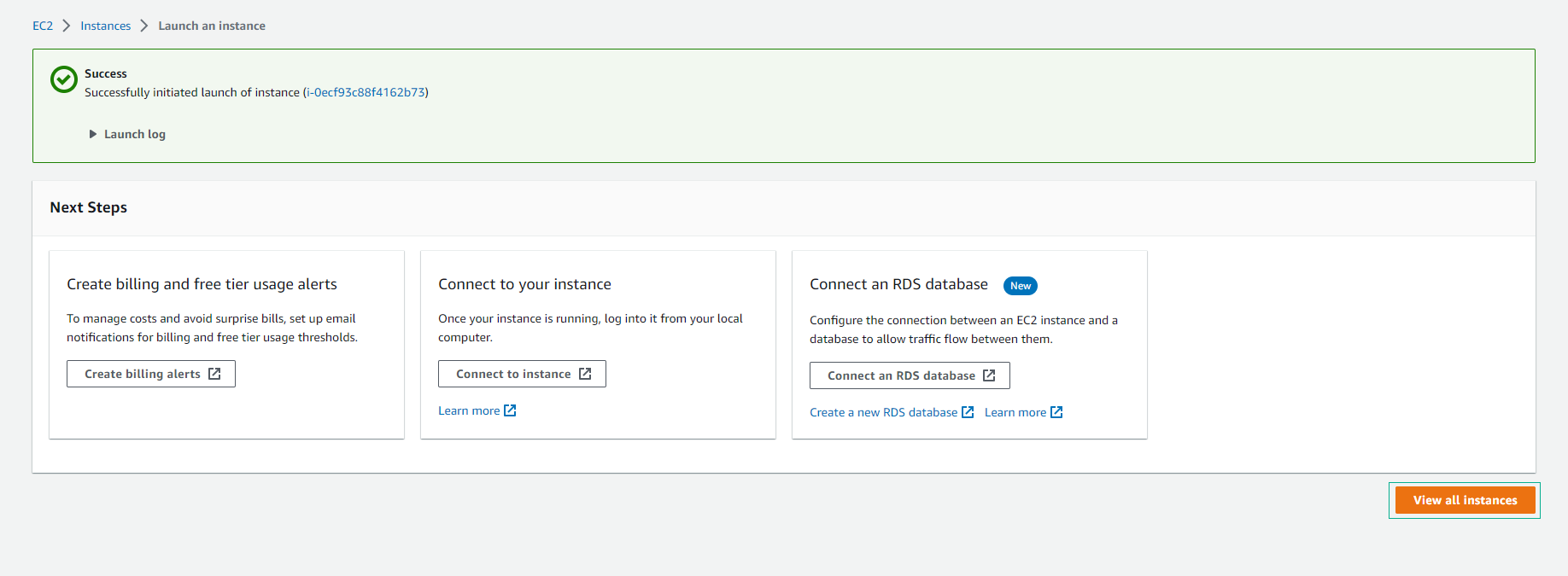
- Check details after 3 minutes of EC2 instance initialization.
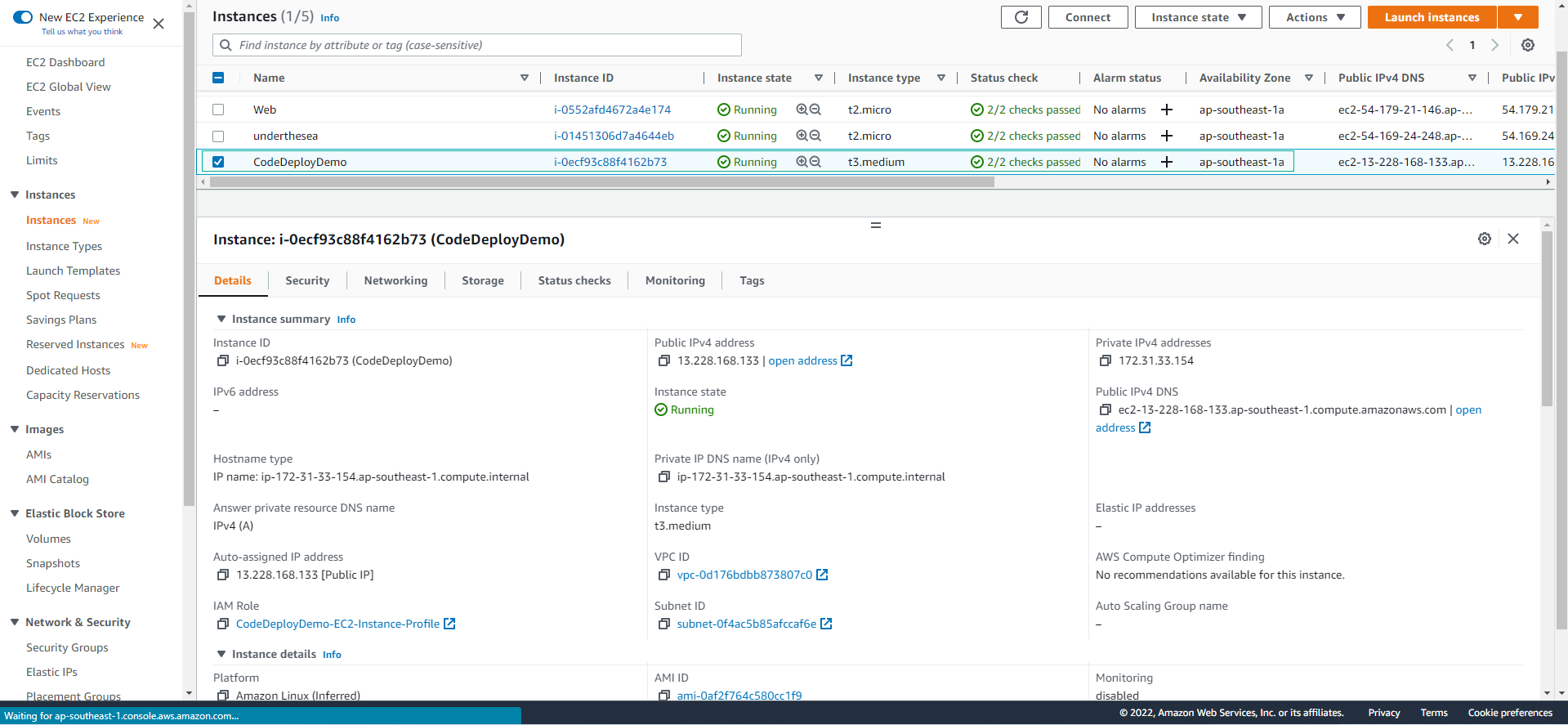
- Check the Security of the EC2 instance.