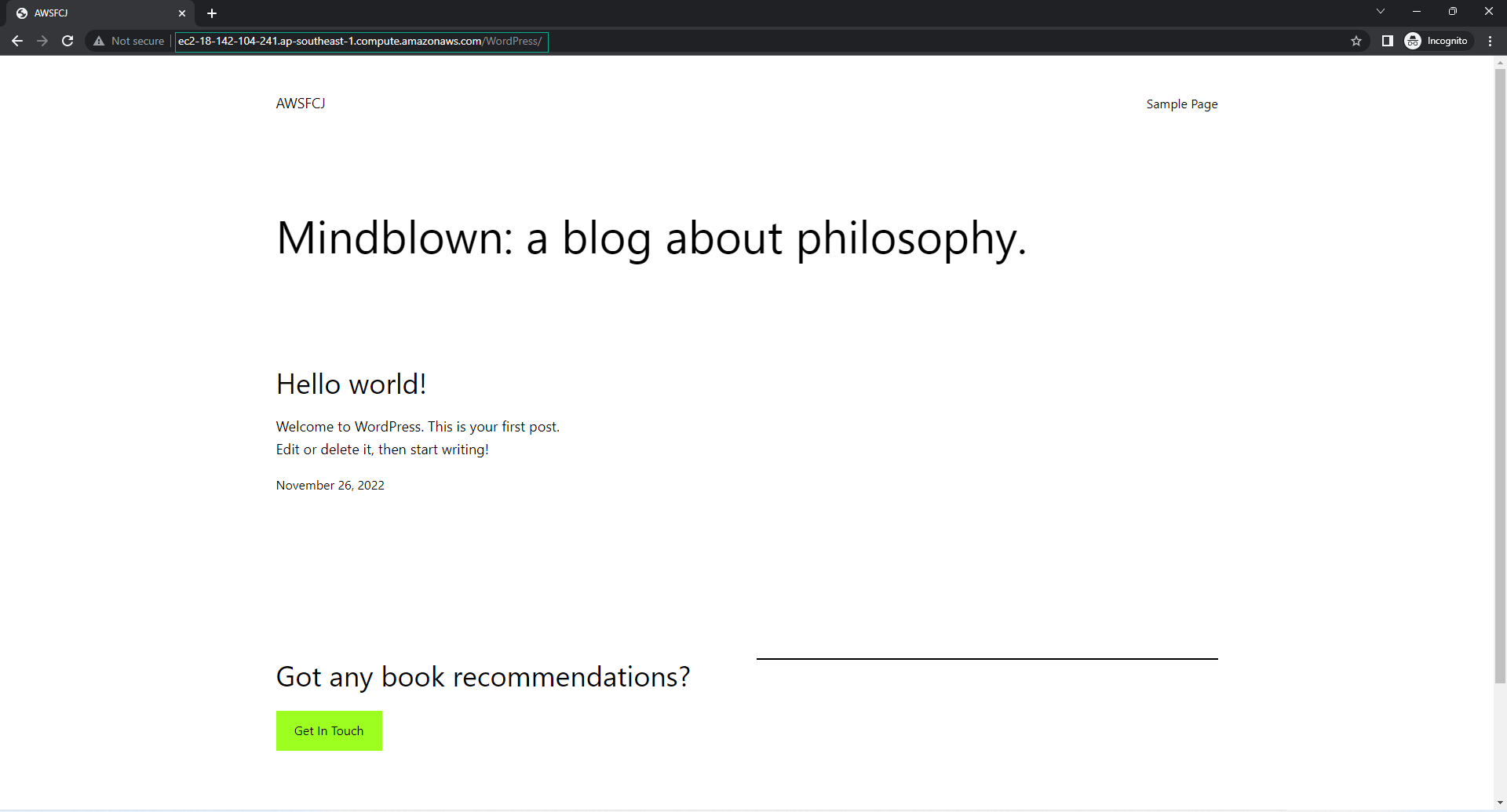Deploy the WordPress App
Deploy WordPress App
-
Back to the application interface
- Select Revisions
- Select Deploy application
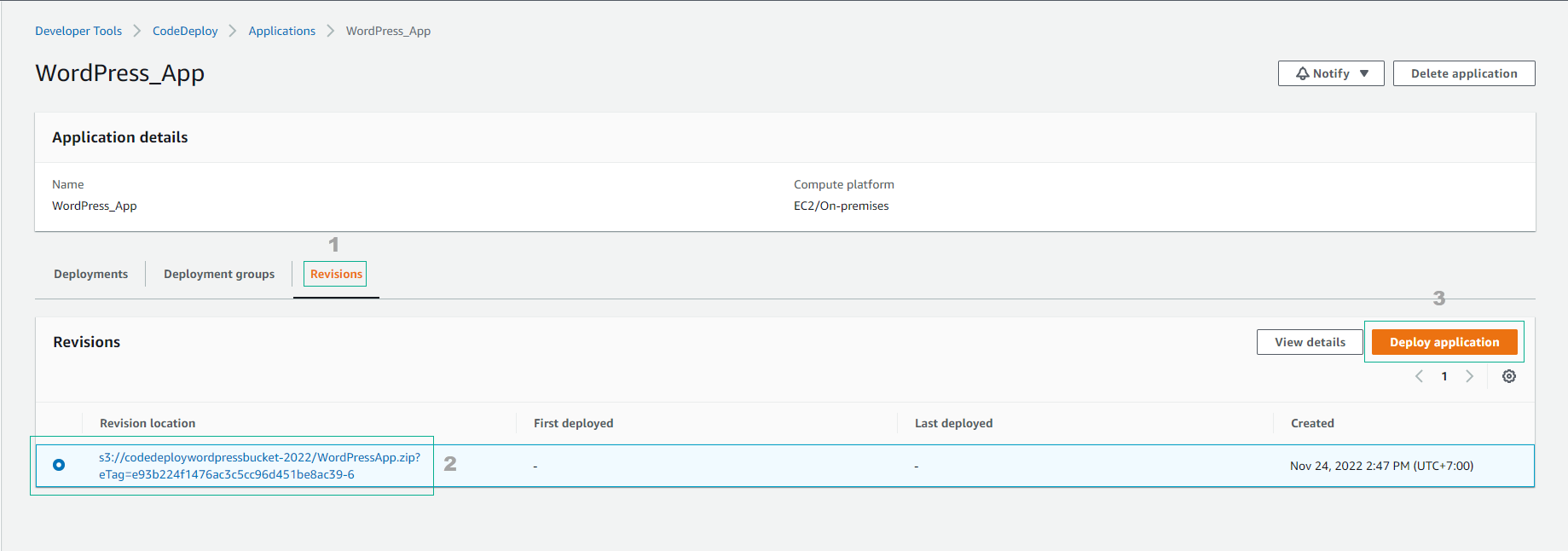
-
In the deployment interface
- Select the created deployment group.
- Select My application is stored in Amazon S3
- Remaining default configuration.
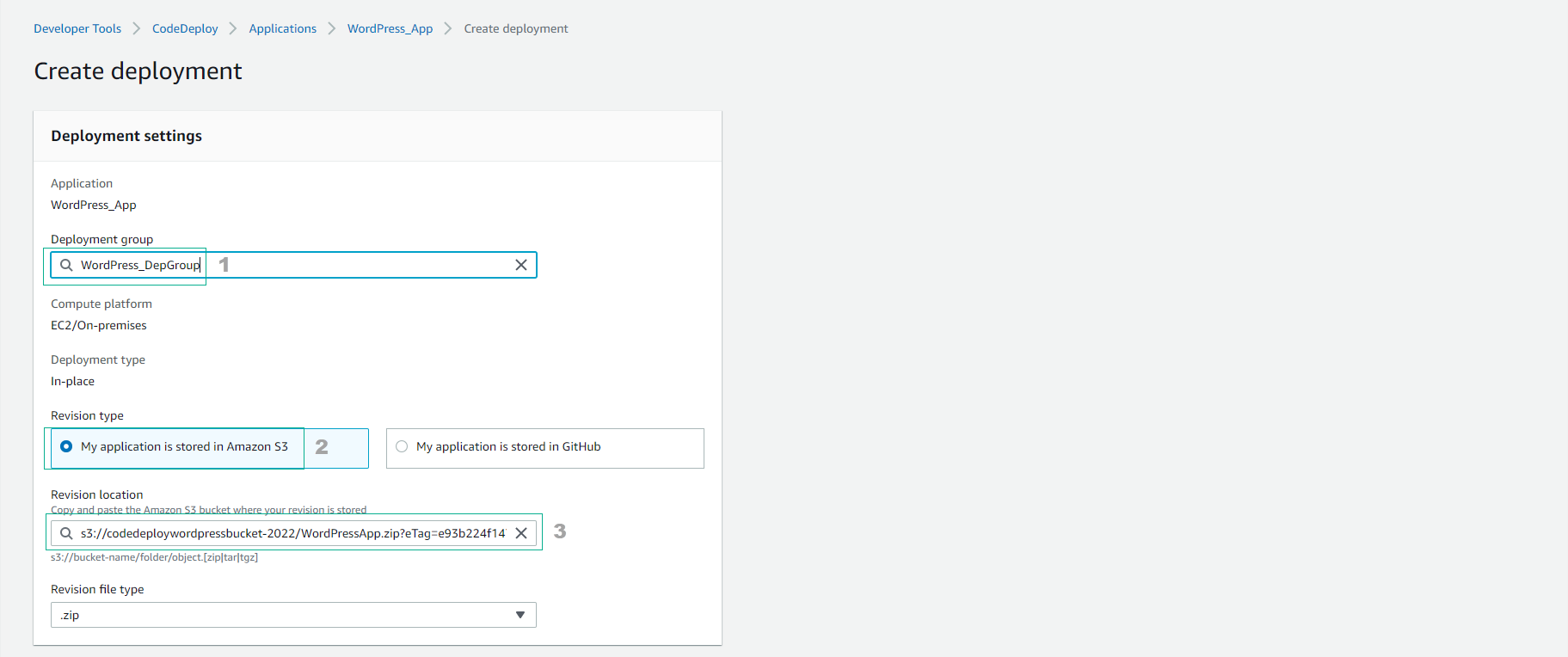
- Select Create deployment
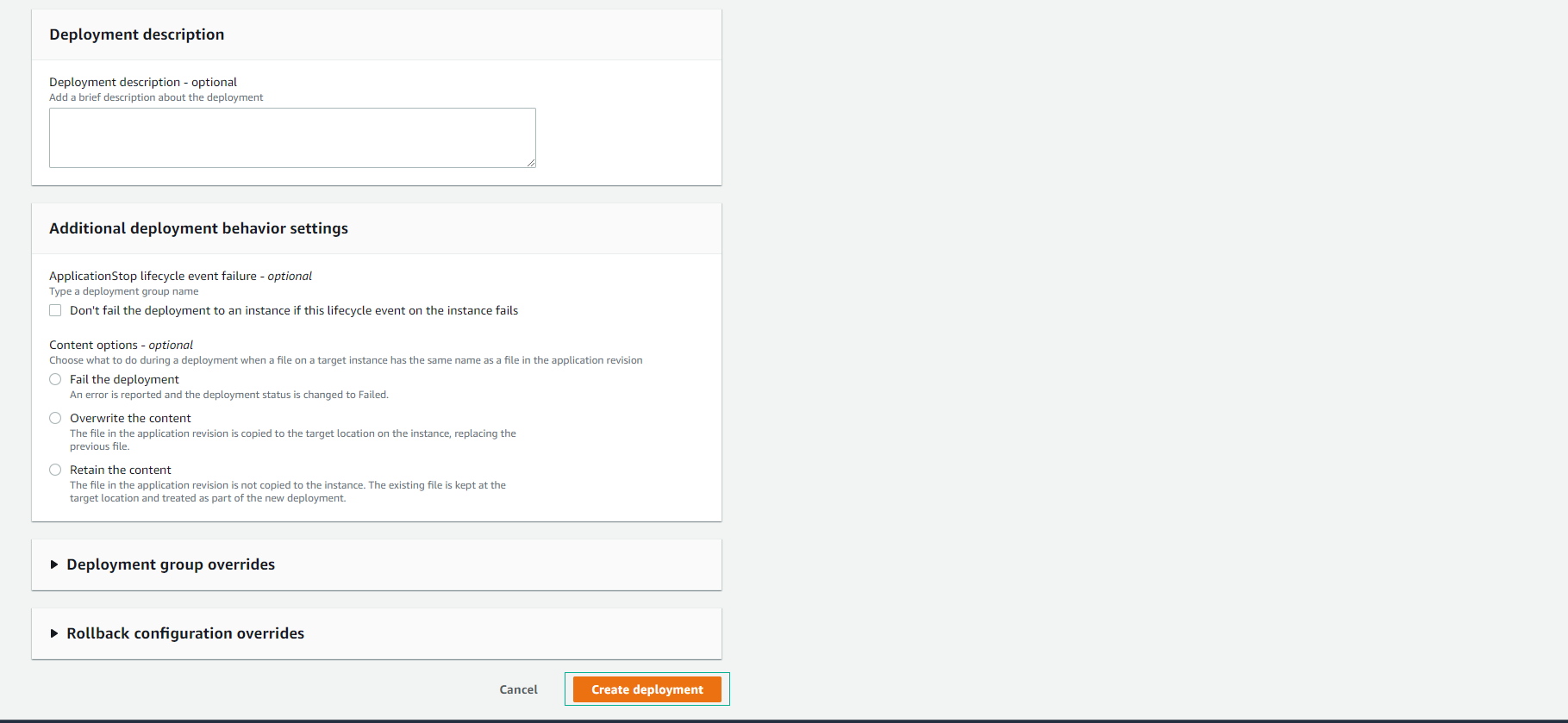
- Deployment is successful.

- View event deployment details.
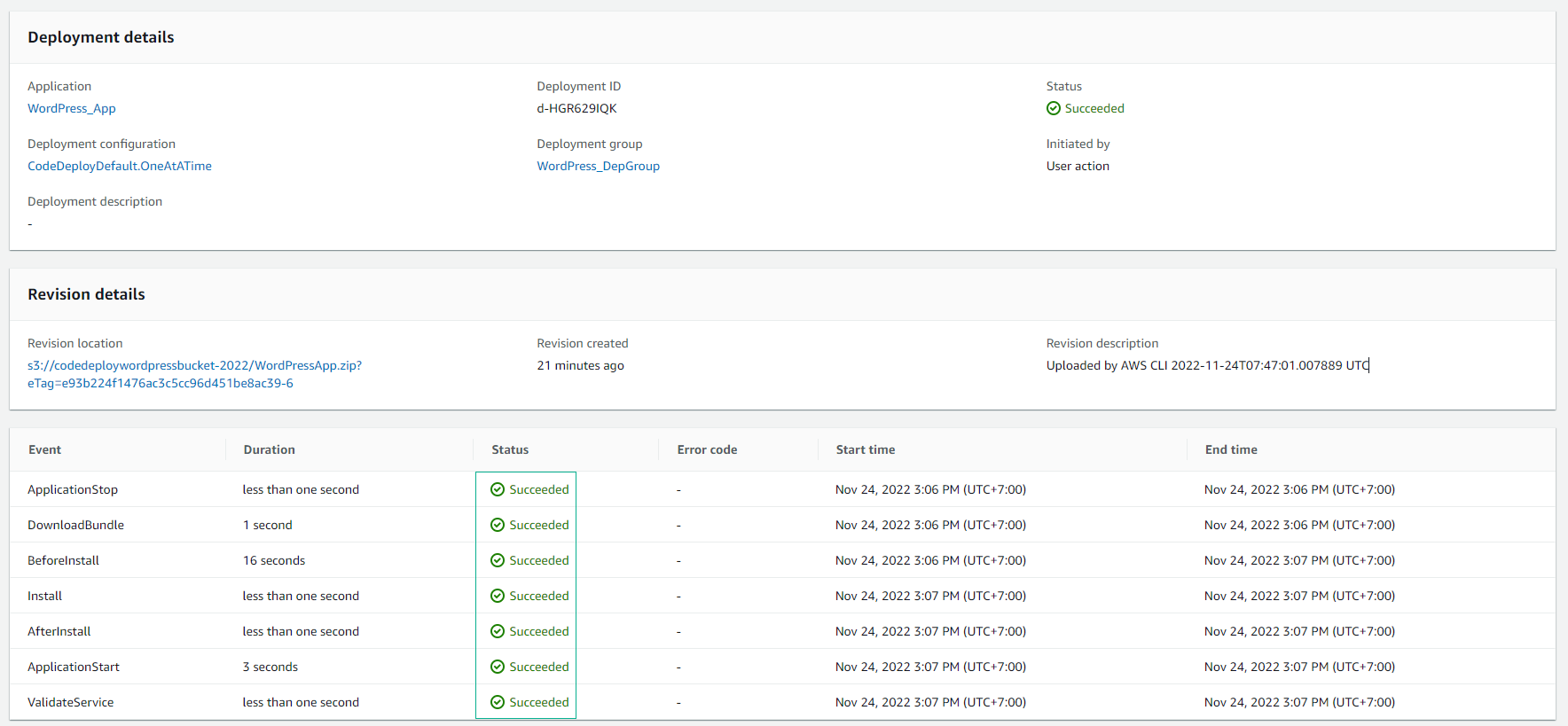
- View the deployment history of the successful deployment.

- See if the deployment group has deployed to zero.
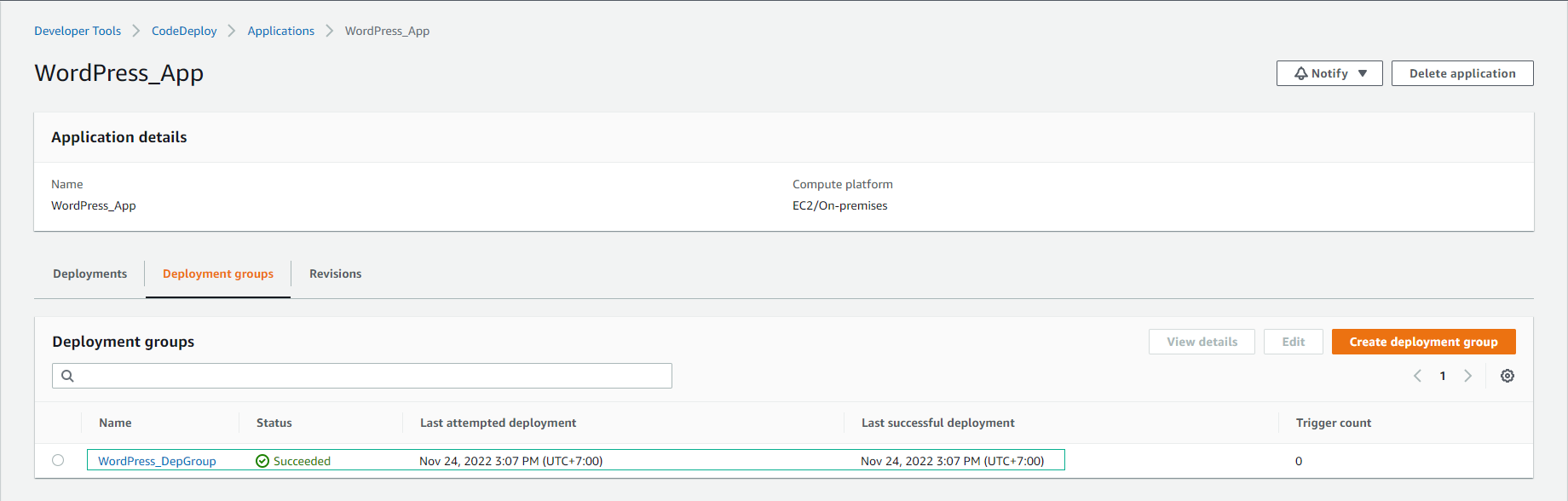
- See the application deploy successfully.
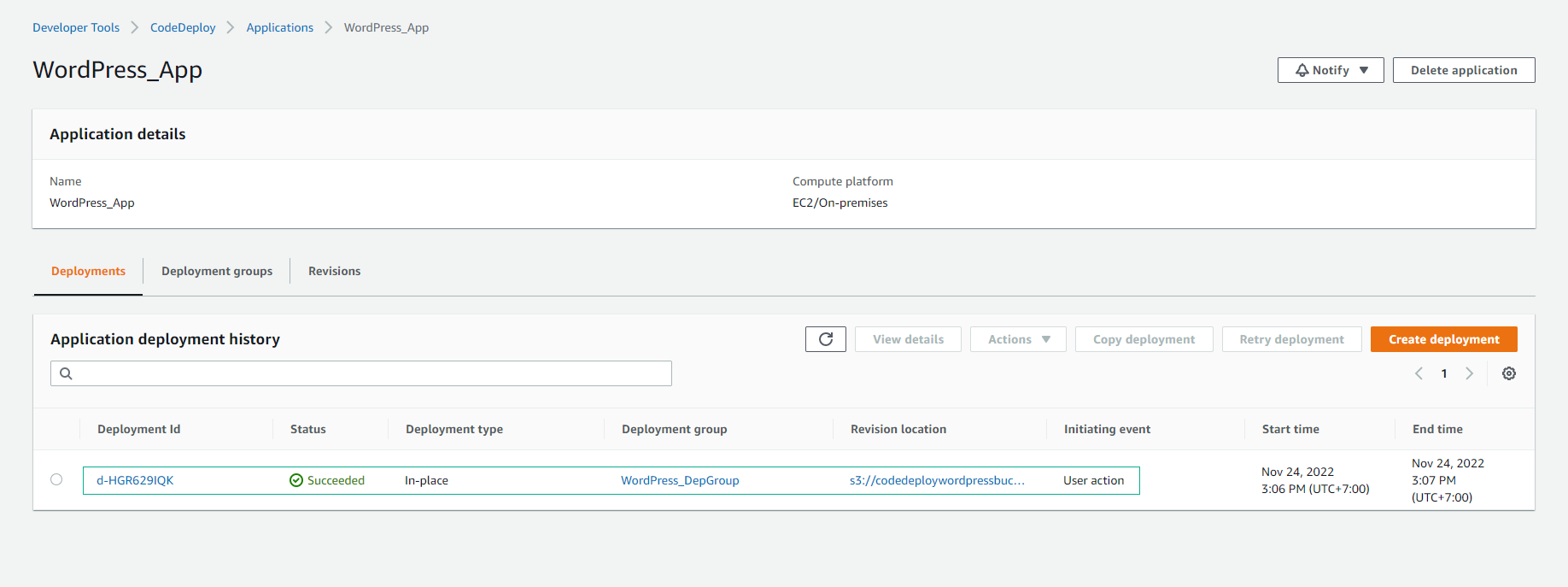
- Test by accessing the WordPress application using Public Ipv4 DNS.
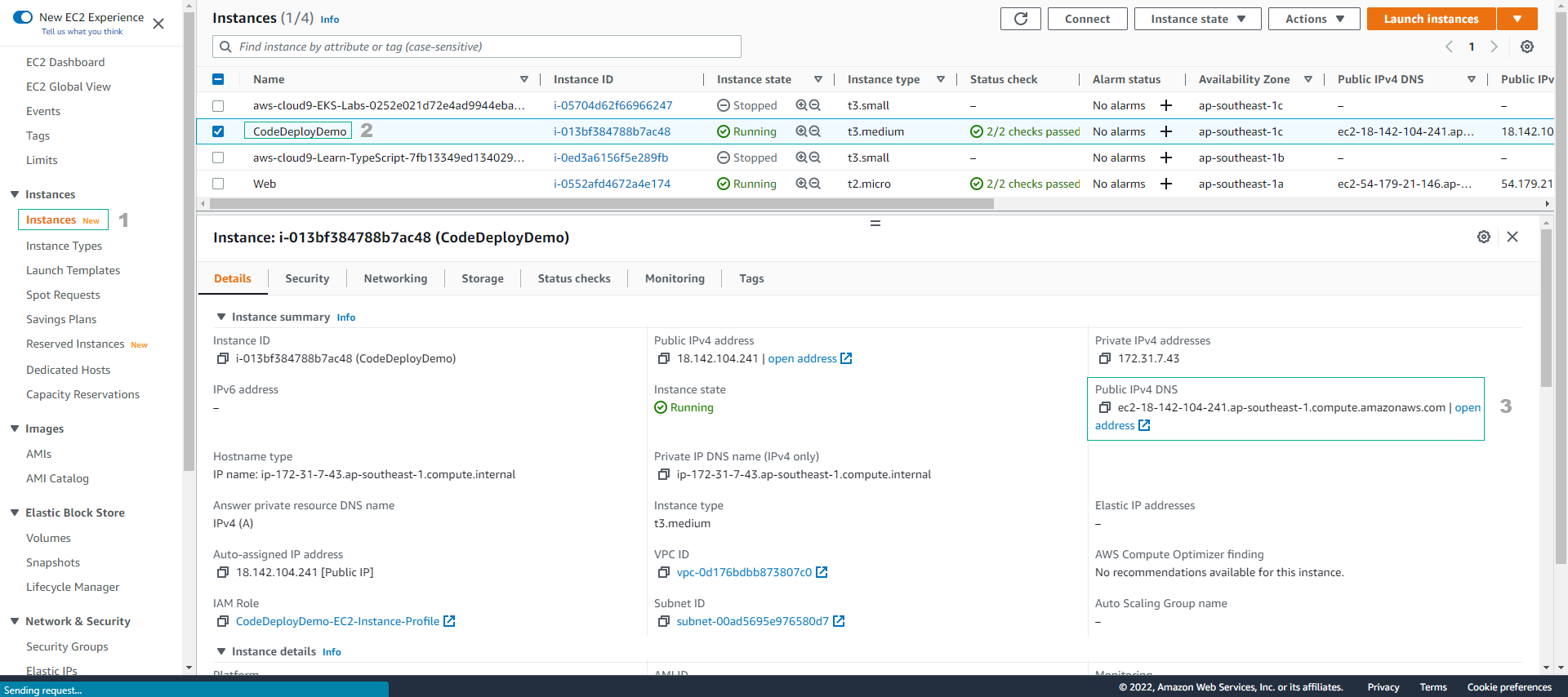
- Success with Apache Sites
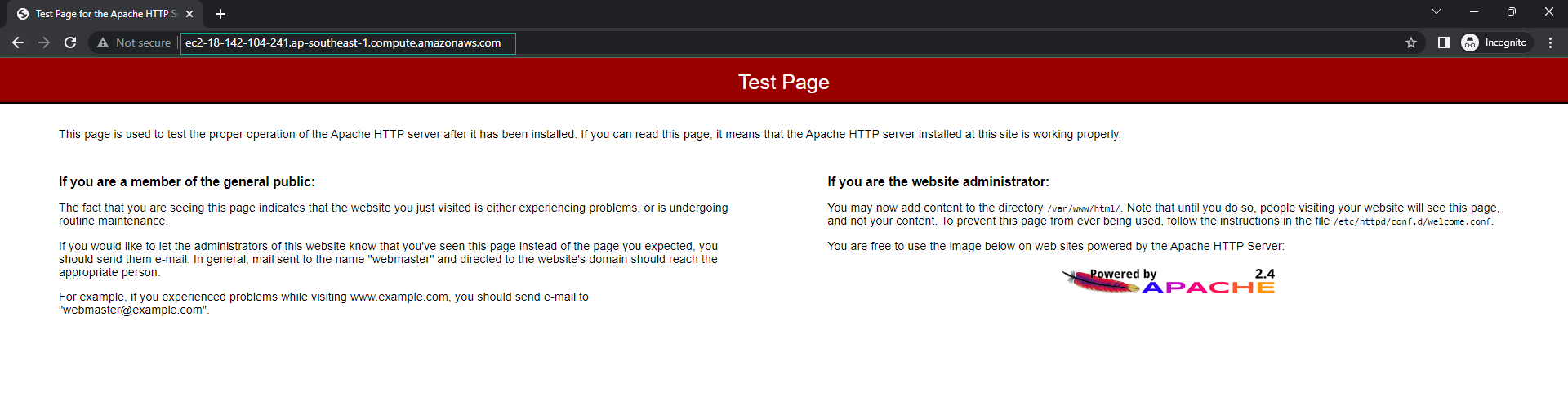
- Make a navigation to WordPress.

- Perform WordPress configuration.
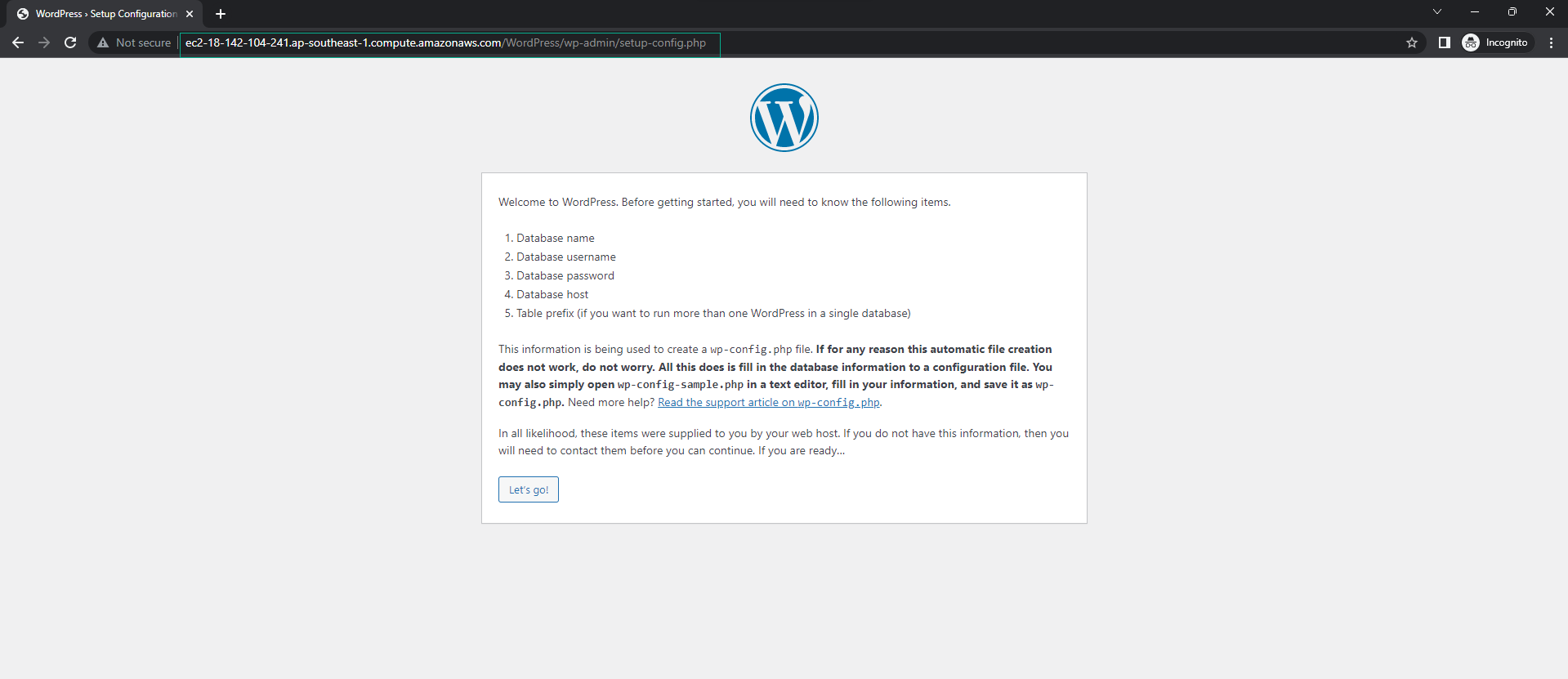
-
WordPress Configuration
- Database name: test.
- Username: root
- Password: leave blank
- Database Host: localhost
- Table Prefix: wp_
- Select Submit
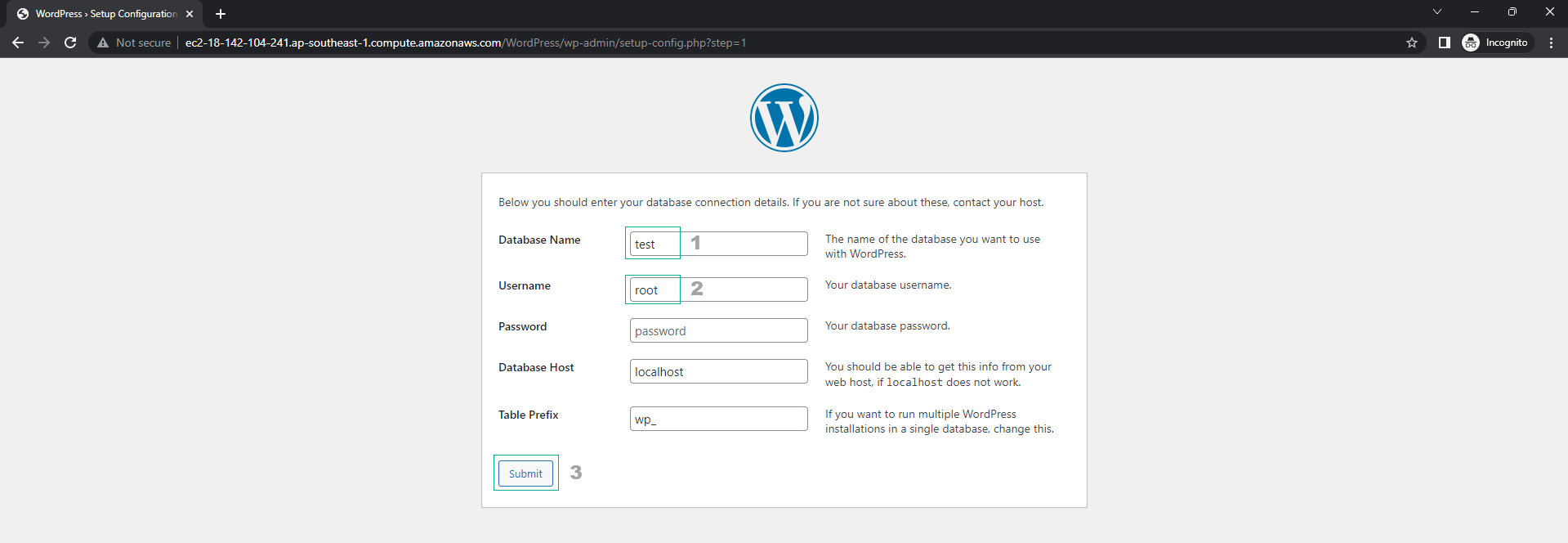
- Select Run the installation
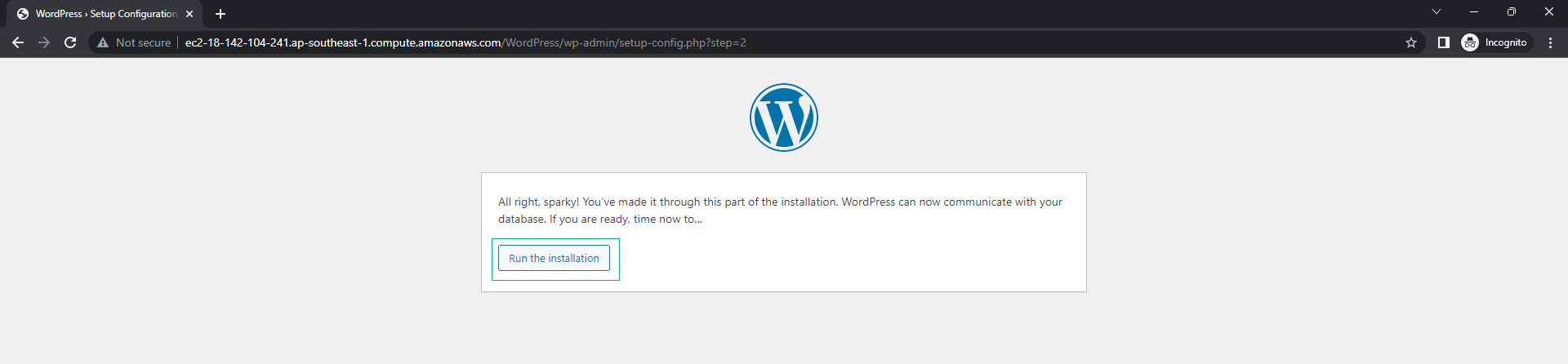
- Complete the information.
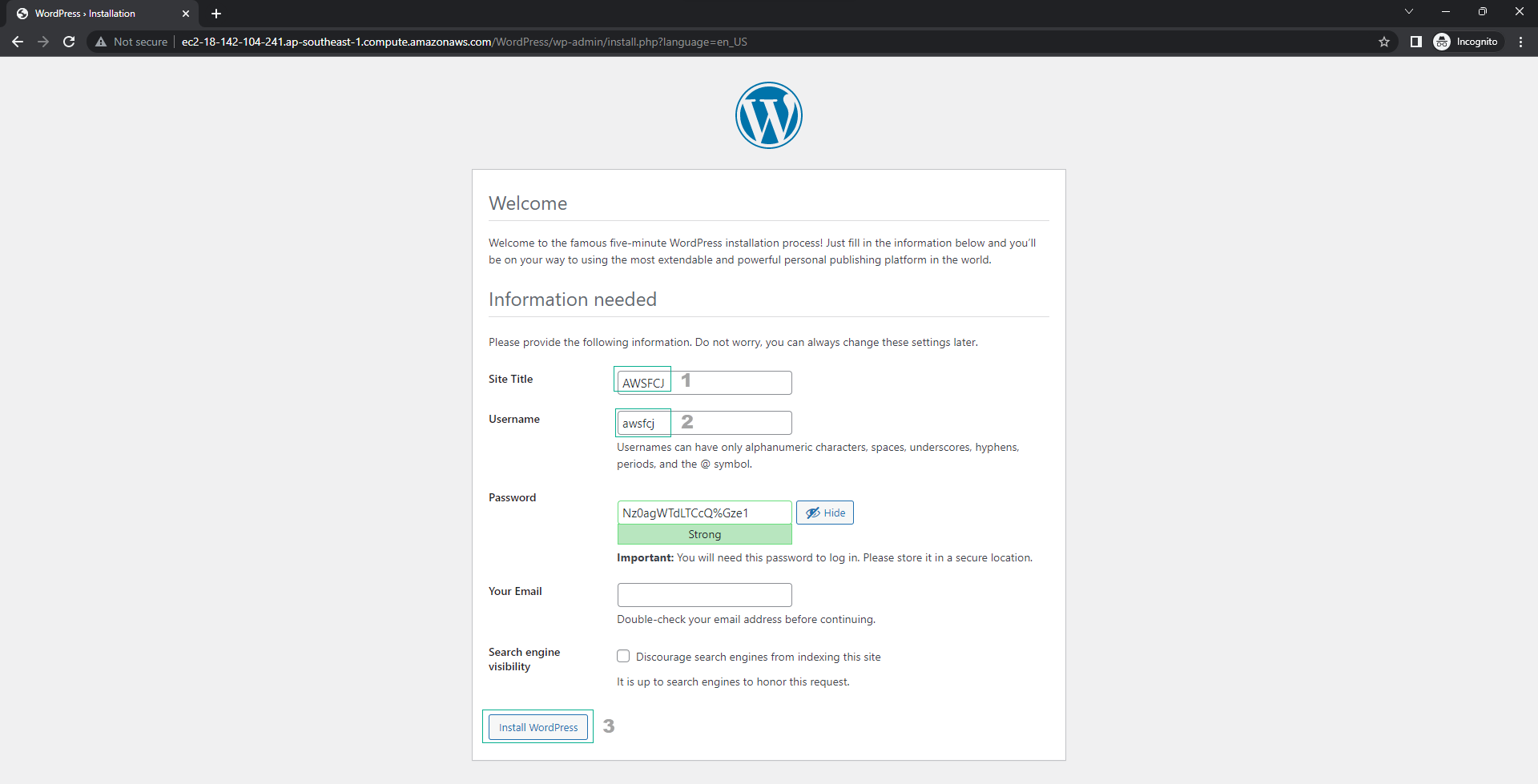
- WordPress theme.